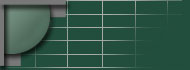

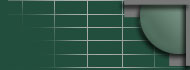
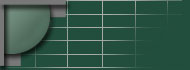 |
 |
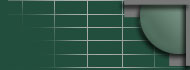 |
||
|
|
||||
| hi |
Tethering a Samsung A900 with a PowerBook by Matt Simerson (Feb 8, 2006) Background: Since posting the brief review about my A900 on my site, I have been getting a lot of questions about it. Since I am far too busy to continue answering peoples questions, I have posted this page. I have no affiliation with Sprint other than being a satisfied customer. Enjoy. Goal: Be able to connect to the internet using a Samsumg A900 mobile phone and Sprint's EVDO high speed 3G network. First, there are two major options. If EVDO coverage is not available where you live, you might want to consider Sprint's Older, Adequate, and Cheap plan. New, Awesome, and Fair: Sprint now offers EVDO which they sell as Power Vision. They also refer to it as mobile high speed and mobile broadband. This is their newer 3G technology and it is much faster than the competing 3G technology (EDGE) offered by competitors such as Cingular and TMobile. Power Vision is available on a small but quickly growing selection of phones including the Samsung A900, A920, and A940. Any of those three phones will work great. I love my A900 because of its extremely thin profile. I prefer to carry my phone concealed in my pocket and the 920 and 940 are fat. Until recently, Sprint did not advertise that tethering works. The policy was basically don't ask, don't tell, don't abuse it and you'll be fine. I used my old vision account to connect my laptop to the internet and check email, SSH into servers, and book hotels via Hotwire and all that for just $10/mo with the Vision Access Pack. That changes when you switch to a Power Vision phone. The new Power Vision phones have a new feature (NAI) that allows Sprint to detect if you are using the phone for normal vision access (sending pictures, web browsing from the phone, etc) versus being tethered to a laptop. Now that they can detect this type of usage, as of Feb 2, 2006 it is disabled unless you pay for their new Phone as Modem plan. If you do not purchase the Phone as Modem option for your plan, you will not be officially allowed to tether. How to get it.
Advantages:
Disadvantages:
Once you have a working phone with Power Vision in hand, its a piece of cake to configure your PowerBook to use it. Start out by visiting your Network Preferences pane. Configure it per the two screen shots shown below. It does not matter what username and password you enter as your phone will automatically send the appropriate one when connecting. 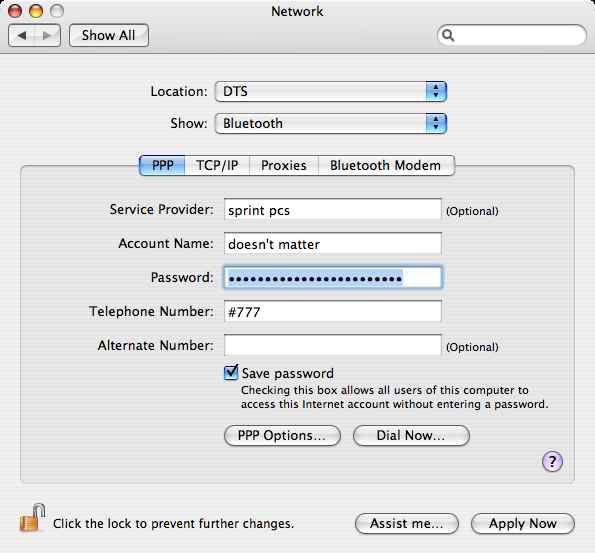
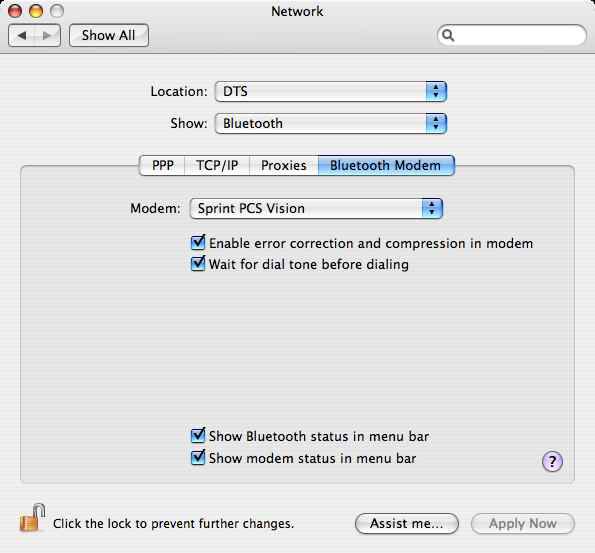
Enable the two "Show modem/Bluetooth status.." options. When you do you'll see the corresponding icons show up in the menubar on the right side. The last thing you need to do is pair your bluetooth phone to your PowerBook. This is actually quite easy. Go to your Bluetooth Preference Pane and select the Devices tab. Click the "Set up New Device" button and follow the bouncy ball through the setup wizard. When you are done, your Bluetooth status should look like this: 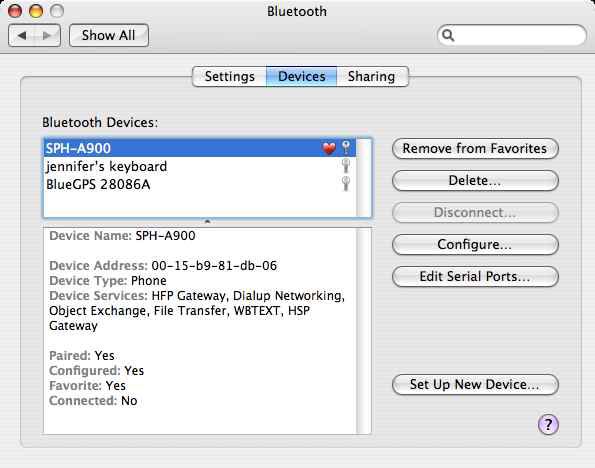
Once you've paired your phone, select the "sprint pcs" connection from the modem status icon in the menubar (it looks like a telephone). Once you've selected the connection, click "Connect" from that same menu and voila!
Last modified on 2/15/06. |
|
|||||||||